Technical Tip
Alternatively, you can right click in the appropriate field to display a shortcut menu, then select CHANGE FONT.
Use this option to set a default font for a specific field in the current report. You might use this, for example, if you had an inventory report that printed to the full width of the paper. Making the font for the item description smaller would allow longer descriptions to be printed.
To set a default field font:
Refer to "Creating a New Report", "Using the Report Wizard" or "Loading an Existing Report".
Micronet displays the Report Generator screen.
|
|
|
Technical Tip Alternatively, you can right click in the appropriate field to display a shortcut menu, then select CHANGE FONT. |
The Font screen is displayed.
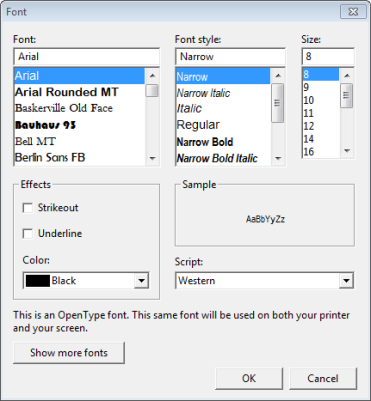
Micronet redisplays the Report Generator screen. The selected field is now displayed in the font you selected.